If you use SMS passcodes when signing in to university resources with Duo, you will need to select a different option.
SMS passcodes are the least secure option when using Multi-Factor Authentication and the university is removing the SMS (text) option for the Illinois campus beginning July 14 to help better protect university resources from cyber criminals. MFA also helps protect personal information, such as access to direct deposit.
What you need to do:
Determine whether you will use the Duo mobile app on a tablet or smartphone or use a token (key) that you plug in to your PC or laptop.
- If you select the Duo app option, download it and install it on your smartphone or tablet.
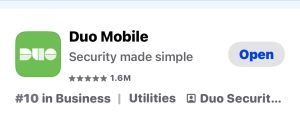
- If you select the token, you can obtain one from the WebStore. Active faculty and staff should first reach out to their college or unit IT support staff to determine whether their department has specific instructions for acquiring a token.
Once you have the token in hand or have the app installed you can change your second factor as registered in the NetID Center to your new option.
- Visit the NetID Center and select manage my 2FA.
- Follow the instructions in this Answers KnowledgeBase article to make a new selection.
Video instruction
FAQ
This FAQ answers more questions about discontinuing SMS passcodes.